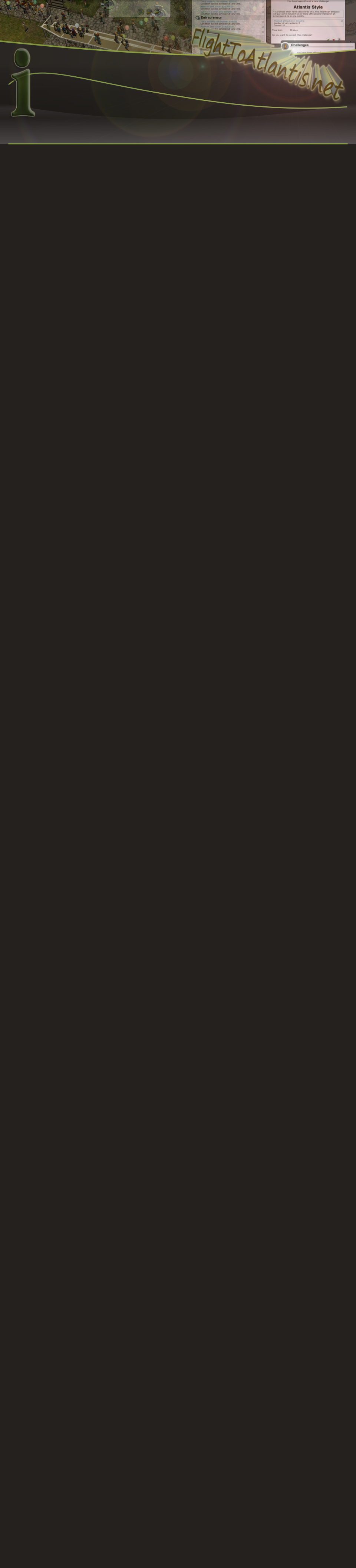



This website views at its very best in Firefox web browser, and is not available in a mobile version.
Copyright © All Rights Reserved | Built by Serif Templates








|
If you have put files in the folder Cars\TrackedRideCars or Tracks\TrackedRides, nine times out of ten that coaster will show in the first menu, Roller Coasters. |
||
|
|
||
|
|
||
|
Then select for Roller Coasters: |
||
|
|
||
|
|
||
|
|
||
|
This is the Roller Coaster submenu and is the one you’ll search for Ubuntu’s Hyper Track, the one you downloaded with .ovl files: It may be at the bottom of the list near the “U” listings where it may be listed as Ubuntu’s Hyper Track, it may be listed as Ubuntu’s CTR, it may be in the “C” listings as CTR Ubuntu’s Hyper Track, or it could be in the “H” listings as Hyper Track. Sometimes it will only be found after a thorough search. There are instances where a downloaded track will show in the Transport Rides menu. If you can’t locate this particular download in the Roller Coasters menu then the Transport Rides menu would be your next best bet. If it’s not there then it’s time to check all the menus. Check the Water Rides menu last as that’s the least likely location in which you’ll find it.
CFR’s that go in Style\Custom are usually in Thrill Rides or Junior Rides (in order of likelihood). Again, if they’re not there check Other Rides and Attractions next and then any of the other menus, again ending with Water Rides because again that’s the least likely place it’ll be.
If you have .exe installed the file [AirPoweredRC]Safari’s Sizzlin’ Sumthin.trk, then this is where you’ll find that: |
||
|
|
||
|
|
|
C:\Users\[YOUR USER NAME]\Documents\RCT3\Coasters |
|
|
||
|
When installed via .exe file, all coaster .trk files can be found in that folder. If there is no .exe installer with your download you’ll simply move them into this folder after you have decompressed them. When RCT3 is launched, opening TRK files made with CTR's can crash your game unless that particular CTR is installed before you open the TRK file in your game. As a matter of interest the RCT3 installer puts all .trk files in this folder: |
||
|
|
|
C:\Program Files\Atari\RollerCoaster Tycoon 3\Coaster Designs |
|
|
||
|
Those coasters have been built by the developers after creating the various track types. It is highly likely that these particular tracks have been designed more for developers’ testing purposes than for our convenience. |
||
|
|
||
|
Track Files in Relation to Their Version of RCT: |
||
|
|
||
|
|
|
.td4 files are RCT1 tracks. .td6 files are RCT2 tracks. .trk files are RCT3 tracks. |
|
|
||
|
RCT1 tracks can be converted into RCT2 tracks by using the TD4 to TD6 Track Converter Utility. This utility worked beautifully when this author owned a copy of it at which time it was used, as a Windows Explorer add- Very rarely this conversion can be simulated without the utility by simply changing the track file extension from .td4 to .td6. Without the converter utility the most reliable way to convert TD4 to TD6 files is to have a copy of RCT2 installed and to copy all your TD4 files into your RCT2 Tracks folder after which you'd need to Launch RCT2, place into a park each track you want to convert, and save it as a TD6 file.
There is only one way to convert RCT2 tracks into RCT3 tracks and that’s with the in- Just like RCT2 tracks, RCT1 tracks can be directly converted into RCT3 tracks with the RCT3 in- |
||
|
|
||
|
BAK Files |
||
|
|
||
|
Any downloaded file with .bak appended to the file extension will not display in RCT3. RCT3 adds the .bak extension to a file when it believes a back- |
||
|
|
||
|
|
Park Files |
|
|
|
|
These begin begin as .dat files. RCT3’s addition of the .bak extension will change this type of file into one with a .dat.bak extension. If you remove the .bak part of the extension this file is again usable as a park file. |
|
|
||
|
|
Scenario Files |
|
|
|
|
These also start out as .dat files. RCT3 will delete the .dat extension and replace it with a .bak extension so you’ll end up with a scenario file that simply ends with .bak extension. If you replace the .bak extension with the original .dat extension this file is again usable as a scenario file. |
|
|
||
|
If after you have restored the file extensions the file does not open as a park or as a scenario than your guess is as good as anybody’s what sort of a file you have downloaded. At that point delete the file. What that file may contain is not worth the time it would take to find out what sort of file extension it needs in order to be opened. |
||
|
|
||
|
There are download links below for the three best known file compressors. |
||

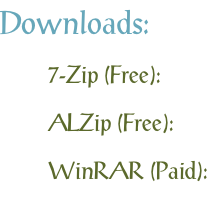
| Viewing Full-Sized Images On This Website |
| Effective Park Design: The Best Start For Your Park, Page 2 |
| Master Maps And Guest AI, Page 2 |
| Guest Generation, Park Capacity, And Peep Factory, Page 2 |
| Setting Up And Switching Your Park Entrance, Page 2 |
| Theming Our Stalls & Facilities, Page 2 |
| Our VIP Blue Book, Page 2 |
| Our VIP Blue Book, Page 3 |
| Our VIP Blue Book, Page 4: Spot The VIP's |
| Volitionist's RCT3 Animal Care Guide, Page 2 |
| Volitionist's RCT3 Animal Care Guide, Page 3 |
| Volitionist's RCT3 Animal Care Guide, Page 4 |
| How To Unlock All Campaign Scenarios, Page 2 |
| The Care And Feeding of Custom Downloads, Page 2 |
| The Care And Feeding of Custom Downloads, Page 3 |
| The Care And Feeding of Custom Downloads, Page 4 |
| RCT3 Cheats & Unlockables, Page 2 |
| Options.txt Flags, Page 2 |
| Options.txt Flags, Page 3 |
| RCT3 Keyboard & Mouse Controls: Advanced |
| RCT3 Keyboard & Mouse Controls: Freelook |
| RCT3 Keyboard & Mouse Controls: Isometric |
| RCT3 Keyboard & Mouse Controls: Normal |
| Guests Departing The Station But Not Returning |
| Guests Knocked Over |
| People Spilling Down Stairs |
| Lost Staff |
| ReAppearing Invisible Vendors |
| Park File Thumbnails |
| RCT3 Freezes |
| Earthquakes and Plumbing |
| The Importer |
| SketchUp |
| Reviewing RCT3’s History, Page 2 |
| Chris Sawyer, Page 2 |
| Showcase!: Fall 2020, TNS Pool Paths & TNS Pool Terrain, Page 2 |
| Showcase!: Fall 2020, TNS Pool Paths & TNS Pool Terrain, Page 3 |
| Showcase!: Fall 2020, TNS Pool Paths & TNS Pool Terrain, Page 4 |
| Showcase: Spring 2019 - DasMatze's Fences & Railings, Page 2 |
| Showcase: Spring 2019 - DasMatze's Fences & Railings, Page 3 |
| Showcase: Spring 2019 - DasMatze's Fences & Railings, Page 4 |
| Showcase: Fall 2018 - L-33/Lee, Page 2 |
| Showcase: Fall 2018 - L-33/Lee, Page 3 |
| Showcase: Fall 2018 - L-33/Lee, Page 4 |
| Showcase: Spring 2018 - Spez Mies Wall Set, Page 2 |
| Showcase: Winter 2017 - Mr. Sion's Tiki Bar, Page 2 |
| Showcase: Fall 2017 - Polynesian Panic, Page 2 |
| Hall of Fame: Belgabor's Invisible Doodads |
| Hall of Fame: Spice's Invisible Pool CS |
| Hall of Fame: GTT's Hedge Maze |
| Hall of Fame: GTT's Glas Labyrinth |
| Hall of Fame: Joey's Park CleanUp |
| Hall of Fame: GTT's Hedge Maze, Page 2 |
| My Adventures In SketchUp |
| CSO's I Have Imported |
| TexMod Customized Add-Ins |
| My Parks |
| Videos |
| Screenshots |
| Advertisement Land |
| Intrepid: A Revolution In Design |
| Structure And Ride Supports Set |
| CSO Study: GTT’s Hedge Maze |
| Wonderland Themed Playing Card Railings |
| Architectural Chess |
| Mini Chess |
| Planters 'n' Fountains Set |
| Intrepid: A Revolution In Design, Page 2 |
| Intrepid: A Revolution In Design, Page 3 |
| Intrepid: A Revolution In Design, Page 4 |
| Structure And Ride Supports Set, Page 2 |
| Café, Update 1 |
| Path Add-Ons, Update 1 |
| Planters And Pool Fencing, Page 2 |
| Landscaping And Park Grounds, Page 2 |
| Walls, Tunnels, And Fences, Page 2 |
| Decking, Stairs, And Balustrades Set, Page 2 |
| Decking, Stairs, And Balustrades Set, Page 3 |
| CFR & CTR CSO's, Page 2 |
| CFR & CTR CSO's, Page 3 |
| CFR & CTR CSO's, Update 1, Page 1 |
| CFR & CTR CSO's, Update 1, Page 2 |
| TexMod Tutorial |
| My TexMod Skies |
| TexMod MakeOvers For My Park |
| TexMod MakeOvers For My Park, Page 2 |
| Vanguard West |
| Vanguard West: Financial Report |
| Hillside On The Lake |
| Hillside On The Lake: Financial Summary |
| A Woodland Clearing |
| Vanguard West, Page 2 |
| Vanguard West, Page 3 |
| Vanguard West, Page 4 |
| Vanguard West, Page 5 |
| Vanguard West, Page 6 |
| Vanguard West: Financial Report, Page 2 |
| Vanguard West: Financial Report, Page 3 |
| Hillside On The Lake, Page 2 |
| Hillside On The Lake, Page 3 |
| Hillside On The Lake, Page 4 |
| Hillside On The Lake, Page 5 |
| Hillside On The Lake, Page 6 |
| Hillside On The Lake: Financial Summary, Page 2 |
| Hillside On The Lake: Financial Summary, Page 3 |
| Hillside On The Lake: Financial Summary, Page 4 |
| Hillside On The Lake: Financial Summary, Page 5 |
| A Woodland Clearing, Page 2 |
| Screenshots, Page 2 |
| Screenshots, Page 3 |
| Screenshots, Page 4 |
| Screenshots, Page 5 |
| Advertisement Land, Page 2 |
| Collaborations - Custom Content |
| Collaborations - Parks |
| L-33's POE Building 4 Set |
| RCT2 Wonderland Themed CSO's |
| The Crüe |
| L-33's POE Building 4 Set, Page 2 |
| RCT2 Wonderland Themed CSO's, Page 2 |
| POE Building 4 Set Presentation Park |
| POE Building 4 Set Presentation Park, Page 2 |
| POE Building 4 Set Presentation Park, Page 3 |
| POE Building 4 Set Presentation Park, Page 4 |
| POE Building 4 Set Presentation Park, Page 5 |
| How To Use Park CleanUp, Page 2 |
| How To Use Park CleanUp, Page 3 |
| Park Admission, Ride Pricing, And EI&N, Page 2 |
| Maximizing Your Small Park's Real Estate, Page 2 |
| Park Shuttle Configurations, Page 2 |
| Elevated Coaster Stations And Access Options, Page 2 |
| Suspended Pools And Guest Access Options, Page 2 |
| Terrain Painting - Artistry In Landscaping, Page 2 |
| Terrain Painting - Artistry In Landscaping, Page 3 |
| How To Build A Great Park, Page 2 |
| Optimize Your System And Enhance Your Gaming Experience, Page 2 |
| Custom Scenery |
| TexMod ReTexture Packs |
| Miscellaneous |
| Parks, Scenarios, & Sandboxes |
| Coasters, Rides, & Attractions |
| Structure And Ride Supports - Original Concrete |
| Structure And Ride Supports - Hewn Brick |
| RCT2 Wonderland Themed Set |
| RCT2 Revival Crüe Chess |
| FTA's Invisible Stall With Invisible Vendor |
| RCT3 Launch Screen Slideshow Template |
| Dark Ride Enclosure Toppers |
| RCT3 FAQ |
| The Care And Feeding of Custom Downloads |
| The Care And Feeding of Custom Downloads, Page 4 |
| Effective Park Design: The Best Start For Your Park, Page 2 |
| Master Maps And Guest AI, Page 2 |
| Guest Generation, Park Capacity, And Peep Factory, Page 2 |
| Setting Up And Switching Your Park Entrance, Page 2 |
| Theming Our Stalls & Facilities, Page 2 |
| Our VIP Blue Book, Page 2 |
| Our VIP Blue Book, Page 3 |
| Our VIP Blue Book, Page 4: Spot The VIP's |
| Volitionist's RCT3 Animal Care Guide, Page 2 |
| Volitionist's RCT3 Animal Care Guide, Page 3 |
| Volitionist's RCT3 Animal Care Guide, Page 4 |
| How To Unlock All Campaign Scenarios, Page 2 |
| The Care And Feeding of Custom Downloads, Page 2 |
| The Care And Feeding of Custom Downloads, Page 3 |
| The Care And Feeding of Custom Downloads, Page 4 |
| RCT3 Cheats & Unlockables, Page 2 |
| Options.txt Flags, Page 2 |
| Options.txt Flags, Page 3 |
| RCT3 Keyboard & Mouse Controls: Advanced |
| RCT3 Keyboard & Mouse Controls: Freelook |
| RCT3 Keyboard & Mouse Controls: Isometric |
| RCT3 Keyboard & Mouse Controls: Normal |
| Guests Departing The Station But Not Returning |
| Guests Knocked Over |
| People Spilling Down Stairs |
| Lost Staff |
| ReAppearing Invisible Vendors |
| Park File Thumbnails |
| RCT3 Freezes |
| Earthquakes and Plumbing |
| The Importer |
| SketchUp |
| Reviewing RCT3’s History, Page 2 |
| Chris Sawyer, Page 2 |
| The Care And Feeding of Custom Downloads, Page 2 |
| The Care And Feeding of Custom Downloads, Page 3 |
| The Care And Feeding of Custom Downloads, Page 4 |

