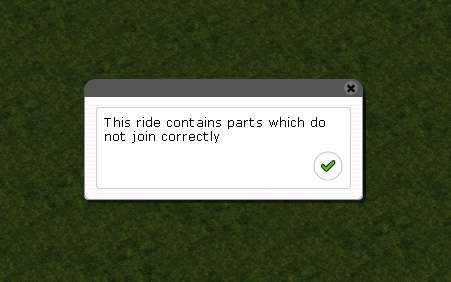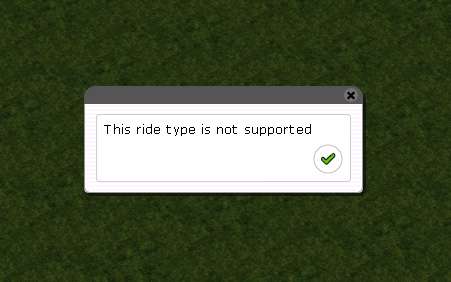This website views at its very best in Firefox web browser, and is not available in a mobile version.
Copyright © All Rights Reserved | Built by Serif Templates









|
RollerCoaster Tycoon 3 comes with a coaster construction interface similar to that in RCT1 and in RCT2 and it’s due to these similarities that it’s possible to import our legacy tracks into RCT3. |
||||
|
|
|
|
|
|
|
In order to import any tracks you’ve saved from previous RCT titles, you should locate your TD4’s and/or TD6’s along with your folder |
||||
|
|
|
|
|
|
|
|
|
Documents\RCT3\Coasters |
||
|
|
|
|
|
|
|
This is the first folder RCT3 will turn to in order to find legacy tracks on your machine so this'd be a good place to put your legacy tracks for conversion. This is also the folder in which your conversions will be saved. RCT3 will eventually find any TD4 and TD6 you may have on your drive but if you don’t put them into your Coasters folder it may be several minutes before RCT3 locates these files while it thoroughly searches your computer, something to take into consideration if you’ve got a huge drive brimming with files. |
||||
|
|
|
|
|
|
|
If you’ve already got lots of TRK’s inside your Coasters folder you might want to make things more convenient for yourself by first temporarily putting your existing TRK’s all inside another folder. This way you’ll be able to tell at a glance which of the newly saved TRK’s you’ve just converted. |
||||
|
|
|
|
|
|
|
Unlike the in- |
||||
|
|
|
|
|
|
|
After you’ve launched RCT3 and you're ready to start: |
||||
|
|
|
|
|
|
|
|
1 |
Go down the left hand side and select the Rides icon as if you’re going to build a ride. |
||
|
|
2 |
After you’ve done that, down just above the Swimming Pools icon you’ll find the Import Track Designs from previous RollerCoaster Tycoon® titles icon. If you select that you will see your TD4’s and TD6’s listed there. |
||
|
|
|
|
|
|
|
|
||||
|
The legacy tracks converter will convert one track at a time. Simply select the track that you want to convert from the list that’s displayed. |
||||
|
|
|
|
|
|
|
|
||||
|
Should you have legacy tracks in several locations on your machine you can click on the spectacles icon at the top of the list and that will start a system wide search for your files. Again this could take several minutes. Any additional files found will be added to this list. |
||||
|
|
|
|
|
|
|
After you’ve made your selection from the list the converter will do one of five things after it's read your file: |
||||
|
|
|
|
|
|
|
|
|
|||
|
|
|
|
|
|
|
|
► |
Successfully convert the track. When that happens a blue ghost image of the converted track is created after which you may simply move the ghost image to a location of your choice, click to place the track, then save the track in RCT3. Occasionally it takes RCT3 several moments to compile your track before placing it. |
||
|
|
|
|
||
|
|
|
|||
|
|
|
|
|
|
|
|
► |
Display an error message while attempting the conversion to tell you the track doesn’t join correctly. |
||
|
|
|
|
||
|
|
|
|
||
|
|
|
Such errors usually indicate that the only thing wrong with the file is that RCT2 coaster loops are 3 terrain tiles in length, while RCT3 loops take up 4. This single terrain tile discrepancy indicates to the converter that the track does not join as it should. If you really want this track you can rebuild it by printing up a list of the parts with the Track Decoder Utility, and then construct it yourself in RCT3. |
||
|
|
|
|
|
|
|
|
|
|||
|
|
|
|
||
|
|
► |
Display an error message before attempting the conversion to tell you the ride type is not supported. |
||
|
|
|
|
|
|
|
|
|
|
||
|
|
|
|||
|
|
|
|||
|
|
► |
Display an error message indicating that the format of the file is unknown. |
||
|
|
|
|
||
|
|
|
|
||
|
|
|
|||
|
|
|
|
|
|
|
|
► |
Display no error message and otherwise completely ignore the track file. If you've kept your cursor hovered over the track name you will know the track file is being ignored if a tool tip with the track name in it displays over that track file while you are waiting for the conversion to take place. |
||
|
|
|
|
|
|
|
|
|
|||
|
|
|
|
|
|
|
After conversion, you might find it handy to make some indication that the coaster was originally from RCT1 or RCT2 when you name of each of your new TRK's. This way you'd be able to see at a glance what's what when futurely looking at your coaster designs in Track Browser. |
||||
|
|
|
|
|
|
|
After we’ve converted our loved & well worn TD4’s & TD6’s we’ll find ourselves a little closer to gaining a new perspective on our legacy tracks and on our game. |
||||
| Viewing Full-Sized Images On This Website |
| Effective Park Design: The Best Start For Your Park, Page 2 |
| Master Maps And Guest AI, Page 2 |
| Guest Generation, Park Capacity, And Peep Factory, Page 2 |
| Setting Up And Switching Your Park Entrance, Page 2 |
| Theming Our Stalls & Facilities, Page 2 |
| Our VIP Blue Book, Page 2 |
| Our VIP Blue Book, Page 3 |
| Our VIP Blue Book, Page 4: Spot The VIP's |
| Volitionist's RCT3 Animal Care Guide, Page 2 |
| Volitionist's RCT3 Animal Care Guide, Page 3 |
| Volitionist's RCT3 Animal Care Guide, Page 4 |
| How To Unlock All Campaign Scenarios, Page 2 |
| The Care And Feeding of Custom Downloads, Page 2 |
| The Care And Feeding of Custom Downloads, Page 3 |
| The Care And Feeding of Custom Downloads, Page 4 |
| RCT3 Cheats & Unlockables, Page 2 |
| Options.txt Flags, Page 2 |
| Options.txt Flags, Page 3 |
| RCT3 Keyboard & Mouse Controls: Advanced |
| RCT3 Keyboard & Mouse Controls: Freelook |
| RCT3 Keyboard & Mouse Controls: Isometric |
| RCT3 Keyboard & Mouse Controls: Normal |
| Guests Departing The Station But Not Returning |
| Guests Knocked Over |
| People Spilling Down Stairs |
| Lost Staff |
| ReAppearing Invisible Vendors |
| Park File Thumbnails |
| RCT3 Freezes |
| Earthquakes and Plumbing |
| The Importer |
| SketchUp |
| Reviewing RCT3’s History, Page 2 |
| Chris Sawyer, Page 2 |
| Showcase!: Fall 2020, TNS Pool Paths & TNS Pool Terrain, Page 2 |
| Showcase!: Fall 2020, TNS Pool Paths & TNS Pool Terrain, Page 3 |
| Showcase!: Fall 2020, TNS Pool Paths & TNS Pool Terrain, Page 4 |
| Showcase: Spring 2019 - DasMatze's Fences & Railings, Page 2 |
| Showcase: Spring 2019 - DasMatze's Fences & Railings, Page 3 |
| Showcase: Spring 2019 - DasMatze's Fences & Railings, Page 4 |
| Showcase: Fall 2018 - L-33/Lee, Page 2 |
| Showcase: Fall 2018 - L-33/Lee, Page 3 |
| Showcase: Fall 2018 - L-33/Lee, Page 4 |
| Showcase: Spring 2018 - Spez Mies Wall Set, Page 2 |
| Showcase: Winter 2017 - Mr. Sion's Tiki Bar, Page 2 |
| Showcase: Fall 2017 - Polynesian Panic, Page 2 |
| Hall of Fame: Belgabor's Invisible Doodads |
| Hall of Fame: Spice's Invisible Pool CS |
| Hall of Fame: GTT's Hedge Maze |
| Hall of Fame: GTT's Glas Labyrinth |
| Hall of Fame: Joey's Park CleanUp |
| Hall of Fame: GTT's Hedge Maze, Page 2 |
| My Adventures In SketchUp |
| CSO's I Have Imported |
| TexMod Customized Add-Ins |
| My Parks |
| Videos |
| Screenshots |
| Advertisement Land |
| Intrepid: A Revolution In Design |
| Structure And Ride Supports Set |
| CSO Study: GTT’s Hedge Maze |
| Wonderland Themed Playing Card Railings |
| Architectural Chess |
| Mini Chess |
| Planters 'n' Fountains Set |
| Intrepid: A Revolution In Design, Page 2 |
| Intrepid: A Revolution In Design, Page 3 |
| Intrepid: A Revolution In Design, Page 4 |
| Structure And Ride Supports Set, Page 2 |
| Café, Update 1 |
| Path Add-Ons, Update 1 |
| Planters And Pool Fencing, Page 2 |
| Landscaping And Park Grounds, Page 2 |
| Walls, Tunnels, And Fences, Page 2 |
| Decking, Stairs, And Balustrades Set, Page 2 |
| Decking, Stairs, And Balustrades Set, Page 3 |
| CFR & CTR CSO's, Page 2 |
| CFR & CTR CSO's, Page 3 |
| CFR & CTR CSO's, Update 1, Page 1 |
| CFR & CTR CSO's, Update 1, Page 2 |
| TexMod Tutorial |
| My TexMod Skies |
| TexMod MakeOvers For My Park |
| TexMod MakeOvers For My Park, Page 2 |
| Vanguard West |
| Vanguard West: Financial Report |
| Hillside On The Lake |
| Hillside On The Lake: Financial Summary |
| A Woodland Clearing |
| Vanguard West, Page 2 |
| Vanguard West, Page 3 |
| Vanguard West, Page 4 |
| Vanguard West, Page 5 |
| Vanguard West, Page 6 |
| Vanguard West: Financial Report, Page 2 |
| Vanguard West: Financial Report, Page 3 |
| Hillside On The Lake, Page 2 |
| Hillside On The Lake, Page 3 |
| Hillside On The Lake, Page 4 |
| Hillside On The Lake, Page 5 |
| Hillside On The Lake, Page 6 |
| Hillside On The Lake: Financial Summary, Page 2 |
| Hillside On The Lake: Financial Summary, Page 3 |
| Hillside On The Lake: Financial Summary, Page 4 |
| Hillside On The Lake: Financial Summary, Page 5 |
| A Woodland Clearing, Page 2 |
| Screenshots, Page 2 |
| Screenshots, Page 3 |
| Screenshots, Page 4 |
| Screenshots, Page 5 |
| Advertisement Land, Page 2 |
| Collaborations - Custom Content |
| Collaborations - Parks |
| L-33's POE Building 4 Set |
| RCT2 Wonderland Themed CSO's |
| The Crüe |
| L-33's POE Building 4 Set, Page 2 |
| RCT2 Wonderland Themed CSO's, Page 2 |
| POE Building 4 Set Presentation Park |
| POE Building 4 Set Presentation Park, Page 2 |
| POE Building 4 Set Presentation Park, Page 3 |
| POE Building 4 Set Presentation Park, Page 4 |
| POE Building 4 Set Presentation Park, Page 5 |
| How To Use Park CleanUp, Page 2 |
| How To Use Park CleanUp, Page 3 |
| Park Admission, Ride Pricing, And EI&N, Page 2 |
| Maximizing Your Small Park's Real Estate, Page 2 |
| Park Shuttle Configurations, Page 2 |
| Elevated Coaster Stations And Access Options, Page 2 |
| Suspended Pools And Guest Access Options, Page 2 |
| Terrain Painting - Artistry In Landscaping, Page 2 |
| Terrain Painting - Artistry In Landscaping, Page 3 |
| How To Build A Great Park, Page 2 |
| Optimize Your System And Enhance Your Gaming Experience, Page 2 |
| Custom Scenery |
| TexMod ReTexture Packs |
| Miscellaneous |
| Parks, Scenarios, & Sandboxes |
| Coasters, Rides, & Attractions |
| Structure And Ride Supports - Original Concrete |
| Structure And Ride Supports - Hewn Brick |
| RCT2 Wonderland Themed Set |
| RCT2 Revival Crüe Chess |
| FTA's Invisible Stall With Invisible Vendor |
| RCT3 Launch Screen Slideshow Template |
| Dark Ride Enclosure Toppers |
| How To Use Park CleanUp, Page 2 |
| How To Use Park CleanUp, Page 3 |
| Park Admission, Ride Pricing, And EI&N, Page 2 |
| Maximizing Your Small Park's Real Estate, Page 2 |
| Park Shuttle Configurations, Page 2 |
| Elevated Coaster Stations And Access Options, Page 2 |
| Suspended Pools And Guest Access Options, Page 2 |
| Terrain Painting - Artistry In Landscaping, Page 2 |
| Terrain Painting - Artistry In Landscaping, Page 3 |
| How To Build A Great Park, Page 2 |
| Optimize Your System And Enhance Your Gaming Experience, Page 2 |