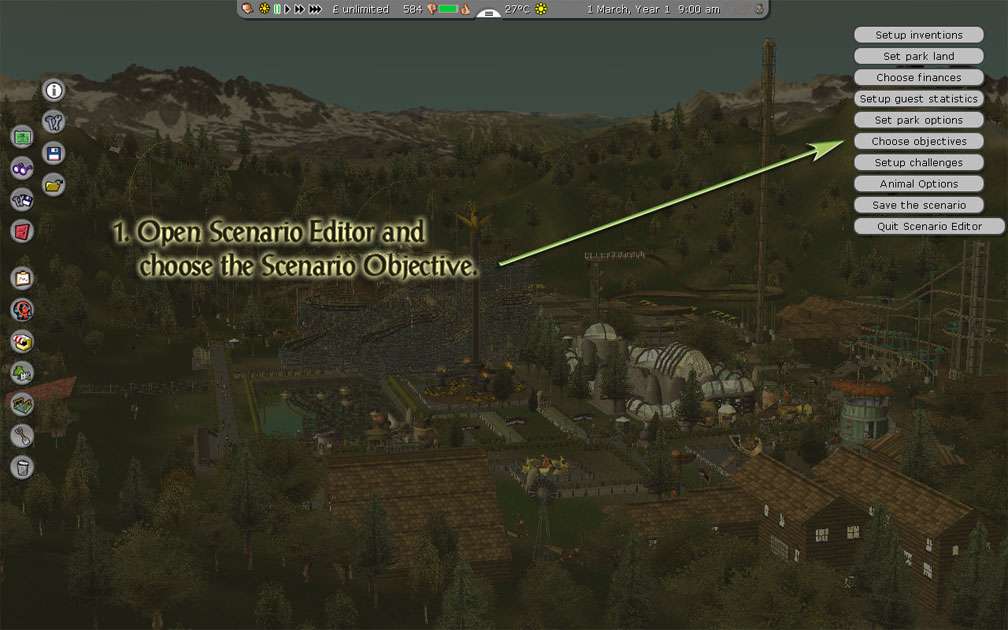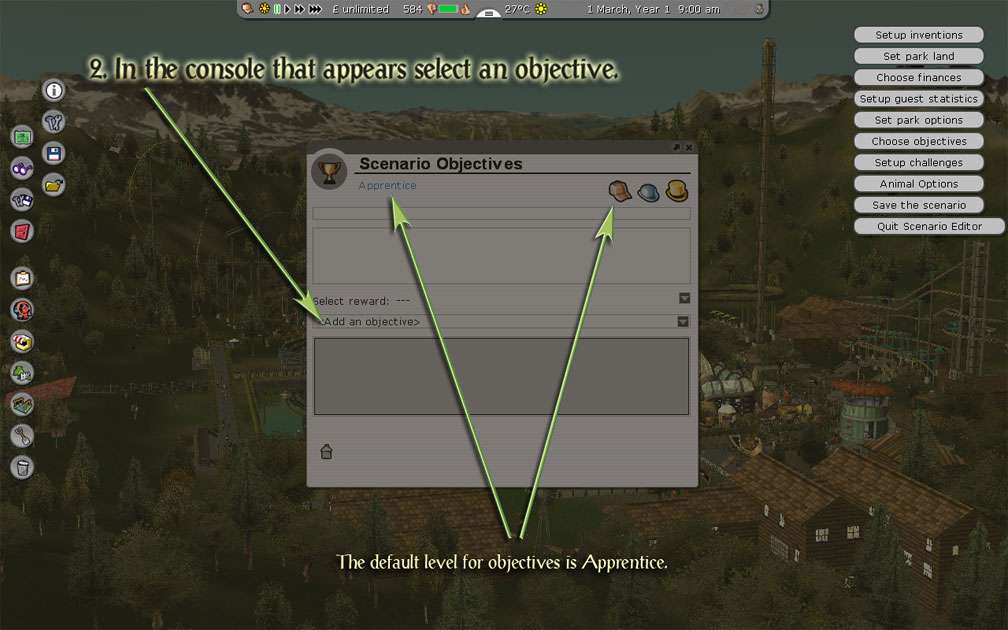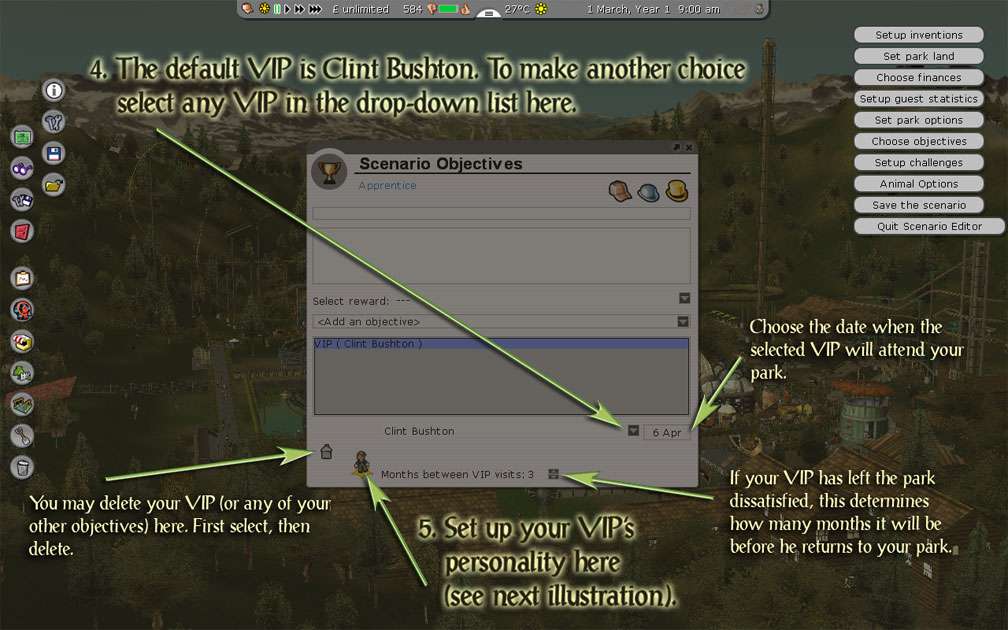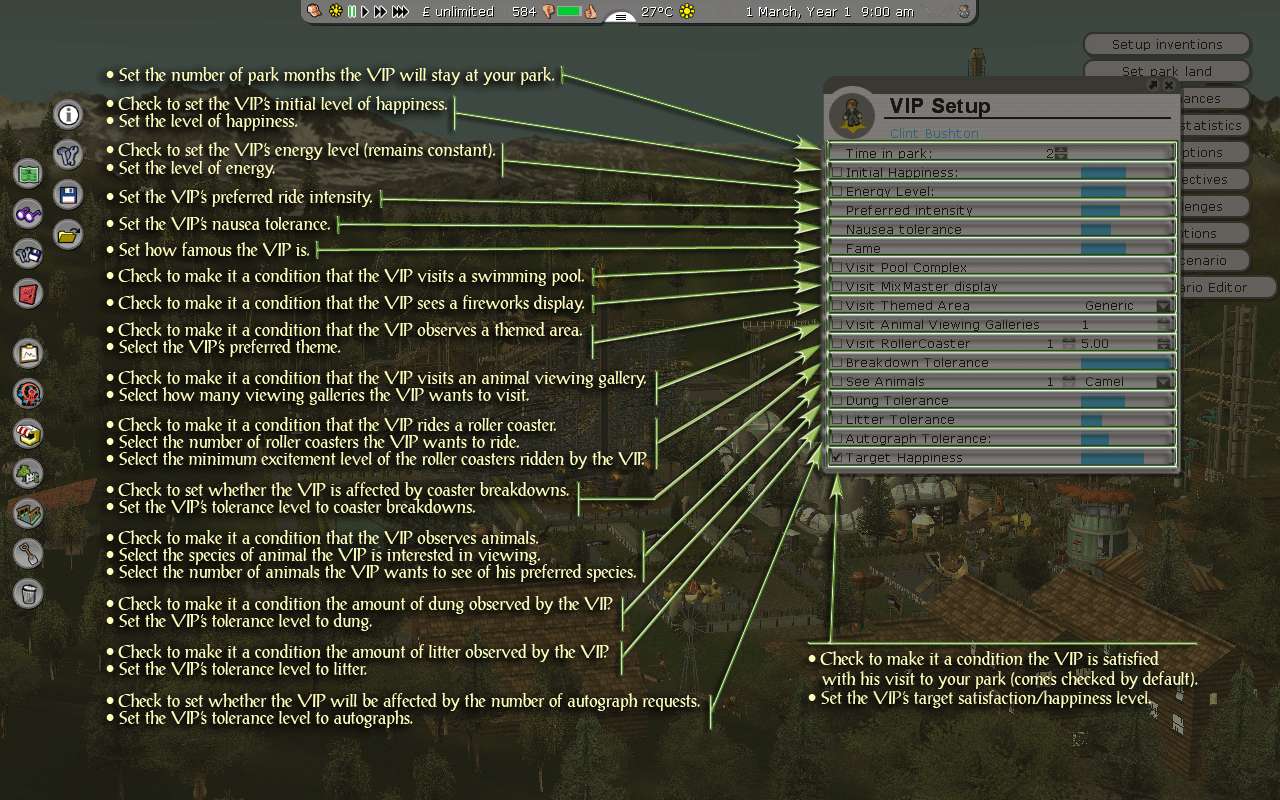|
About Your VIP’s Visit
|
|
|
|
|
|
|
|
By design VIP’s will attend your park for a specific length of time so you may find that after you’ve efficiently gotten them through their itinerary, with nothing specific left to do they’ll wander to and fro along their waypoint route giving autographs and otherwise acknowledging your park guests before suddenly leaving your park when their time is up.
|
|
|
|
|
|
|
|
If you have started playing a scenario park and have not yet opened any of the VIPs’ Setup Route dialogs, when the first VIP arrives the game engine will self-generate an itinerary in the Setup Route console for each VIP that is expected during that mission level. That listing:
|
|
|
|
|
|
|
|
|
►
|
will have in it all the rides & tracks in your park,
|
|
|
►
|
will include a visit to one of your pool complex changing rooms, but
|
|
|
►
|
will be missing any visit to any animal viewing gallery.
|
|
|
|
|
|
|
|
If the VIP enters your park without your having set up an itinerary or without your having specifically added to his route the guest injection point he may not enter your park via the guest injection point but could appear randomly on your path tiles, sometimes quite some distance away from the queue entrance of the first attraction listed in the auto itinerary. At that time he will work his way through this auto-generated list until his time in your park is up.
|
|
|
|
|
|
|
|
When you make your own VIP route you’ll remember from our demonstration to be sure that the VIP isn’t walking long distances across your park to get to each attraction. They only have a limited time in your park and an excess of walking will result in them having less time actually using your attractions.
|
|
|
|
|
|
|
|
Ensure that VIP’s use your pool complex last. Often they will linger in your pool while ignoring the remainder of their itinerary, only leaving the pool when it is time for them to leave your park. While it is possible to add the pool complex to the VIP’s itinerary it is not possible to direct his visit about the pool in any way. As a matter of interest, whether you do or don’t have an Inflatables stall in your park some of the VIP’s will arrive at your park with these water toys.
|
|
|
|
|
|
|
|
Water rides & slides are not included in any of Atari’s Campaign scenario VIP requirements, probably because it is very difficult to get any VIP on them. Comparing our low rate of successes to our high rate of failures in the time we spent attempting to reliably do this we have only observed VIP’s riding pool rides & slides if:
|
|
|
|
|
|
|
|
|
►
|
there is a spiral stair connecting the pool ride to the pool complex,
|
|
|
►
|
that stair is no further than about 20 pool tiles away from the changing room,
|
|
|
►
|
that spiral stair is listed in the VIP’s itinerary immediately after the changing room is listed,
|
|
|
►
|
if only the spiral stair closest to the changing room has been included in the VIP’s itinerary (in pools where there are several water slides), and
|
|
|
►
|
if the VIP enters and exits the park through the guest injection point.
|
|
|
|
|
|
|
|
Although it seems this is the only way to get the VIP’s onto the water slides, unfortunately it does not offer a high rate of success. To set up the pool ride on the VIP’s itinerary you'll need to click on the pool decking on the pool tile where the spiral stair provides access to that slide.
|
|
|
|
|
|
|
|
Outside of these route set-up conditions, sometimes a VIP who acknowledges the spiral stair to the pool slide will appear to queue for it but he will only walk the length of the queue through the other guests that are there and then leave the queue without actually riding the slide. As mentioned earlier, VIP’s who will actually ride the water slide will wait their turn among the other guests in the spiral stair queue, so if notice your VIP entering the queue after which he waits among the guests then you know he’s going to ride.
|
|
|
|
|
|
|
|
The Celebrity’s Travels About Your Park
|
|
|
|
|
|
|
|
For unknown reasons the VIP’s name won’t always appear in your guest list after he’s arrived at your park. To enable your VIP’s name to easily be viewed there, find one of the VIP’s observations in the dashboard. If you're in Advanced view, when you click on the VIP’s thought the view will center on him. After you've clicked on him, with his individual console opened you can either put a full stop or comma in front of his given name. That way his name will appear at the top of your guest list and will always be easy to find. Sometimes it's necessary to close the guest list and re-open it in order to see the VIP's names at the top of the list. After he has arrived in your park you may also change your VIP’s name to anything you think is more suitable.
|
|
|
|
|
|
|
|
Any VIP that deviates from your waypoint has done so because they’ve encountered a problem with your park or with the waypoint itself. If an attraction is closed or is too busy the VIP will bypass it and move on. If your VIP bypasses any of the items on his itinerary it is possible to edit his itinerary by selecting and adding that attraction later on in his route so that he revisits before leaving your park – something you’d want to do before his visit time is up. Waypoint problems that are not fixed promptly will result in your celebrity giving up on the route at which time you will need to make him a new route. If you need to do that, so that your celebrity does not spend unnecessary time finding his new waypoints you’ll should to pick him up with the placement tweezers and put him on the beginning of his new route near the first item on his new itinerary.
|
|
|
|
|
|
|
|
It is entirely up to you whether you choose to start and end the VIP’s visit with the guest injection point. However, if the guest injection point isn’t added at the start of the VIP’s route there is a slight risk that after the VIP has arrived at your park he'll spend a great deal of time thinking while he stands still and he may not find his route. If this happens you’ll need to pick him up with the placement tweezers and place him on the route footprints near his first waypoint so that he may begin his itinerary with a minimum of delay. Picking the VIP up to put him on his route can occasionally be hit & miss.
|
|
|
|
|
|
|
|
If you’ve created the scenario yourself and you anticipate having the VIP visit many attractions you’ll need to be sure you give the VIP enough time to be in your park so that they won’t abandon your itinerary and leave your park when their time runs out. It is possible to have any number of celebrities visit your park at any one time if you’ve created the scenario yourself. VIP’s can be invited to stay in your park for a maximum of eight (in-game) months. The default length of stay for a VIP is two months.
|
|
|
|
|
|
|
|
Depending on how famous the celebrity has been created they may be followed by a horde of fans. Also dependent on the level of autograph tolerance built into the celebrity, your VIP may become unhappy with all the attention and leave your park. Because VIP’s also come with litter, dung, and breakdown tolerance levels you may find if your park is not well maintained that they’ll leave. These various levels of tolerance come with the VIP as part of the Campaign scenario challenge and cannot be changed by the gamer. VIP Tolerance levels can be altered in any scenario that you yourself create.
|
|
|
|
|
|
|
|
If invited to attend your Campaign scenario park, your VIP must leave your park satisfied so that you may proceed up through the scenario’s different status levels, levels which graduate up through Apprentice to Entrepreneur to Tycoon. Examples of celebrity requirements are:
|
|
|
|
|
|
|
|
|
►
|
visiting your park and not observing any litter,
|
|
|
►
|
viewing a specifically themed area of your park,
|
|
|
►
|
viewing a fireworks display,
|
|
|
►
|
riding one or more coasters with a specific statistic,
|
|
|
►
|
using a clean pool, and/or
|
|
|
►
|
visiting a certain number of animal galleries.
|
|
|
|
|
|
|
|
All that scenario’s challenges will have been won and one of the locked coaster designs will become unlocked after one has become a Campaign Scenario Tycoon.
|
|
|
|
|
|
|
|
If the VIP arrives at your park and it is closed he will linger for a short while and then leave the park dissatisfied. He will visit again and you may decide how often or how seldom he returns by adjusting his settings while creating the scenario. If you’ve set up the VIP’s itinerary and choose to delete one of the rides on his route, his visit to that ride will also be deleted from his itinerary. If you’re replacing the deleted ride you’ll need to restore the VIP’s visit to it. In the Vanilla La-La Land Campaign scenario, if your VIP’s visit date gets altered enough times you may find yourself in the unenviable position of having two celebrities visiting your park at one time. Several celebrities in a scenario you’ve created yourself are a lot of fun but more than one in a Campaign scenario park can be nerve wracking!
|
|
|
|
|
|
|
|
While playing Campaign scenarios it is highly recommended to keep an eye on the dashboard at the top of your screen while your VIP is visiting. This will give an excellent indication of problems that may occur during the visit and any thoughts your celebrity might have.
|
|
|
|
|
|
|
|
Some of the VIP’s come with an unnerving ability to complain about litter or dung in spite of the fact your park is spotless. However, such negative comments don’t seem to have any bearing on their overall opinion of their park visit when it's time for them to leave.
|
|
|
|
|
|
|
|
Accessing And Setting Up Your VIP
|
|
|
|
The following images provide all the information you'll need so that you can tailor your celebrities to your scenario:
|
|
|
|
|
|
|
|
Left mouse click on the color images that are displayed below to see a larger version of each screenshot.
|
|
|
|
|
|
|
|
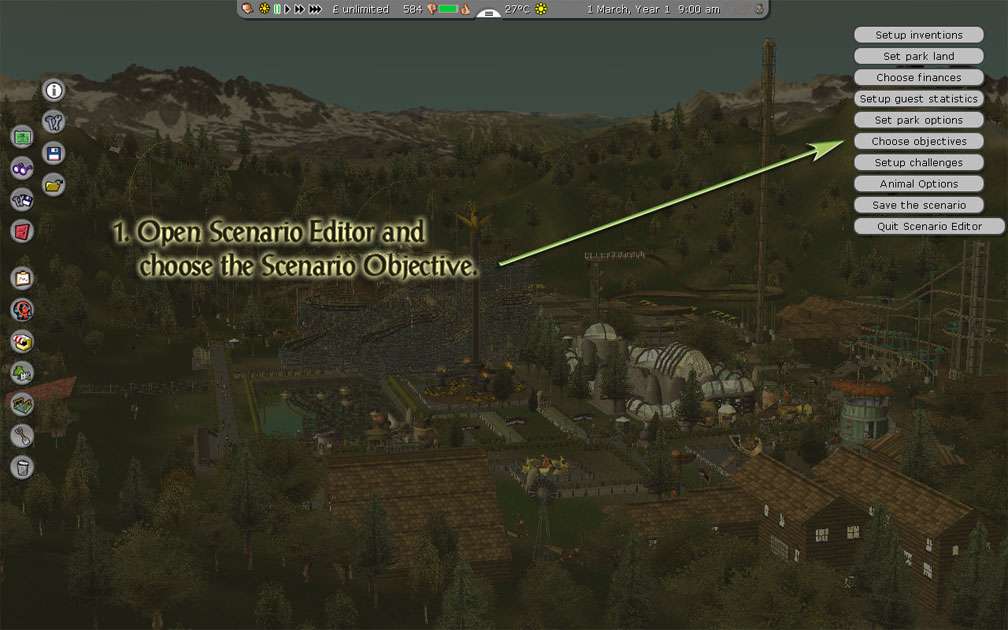
|
|
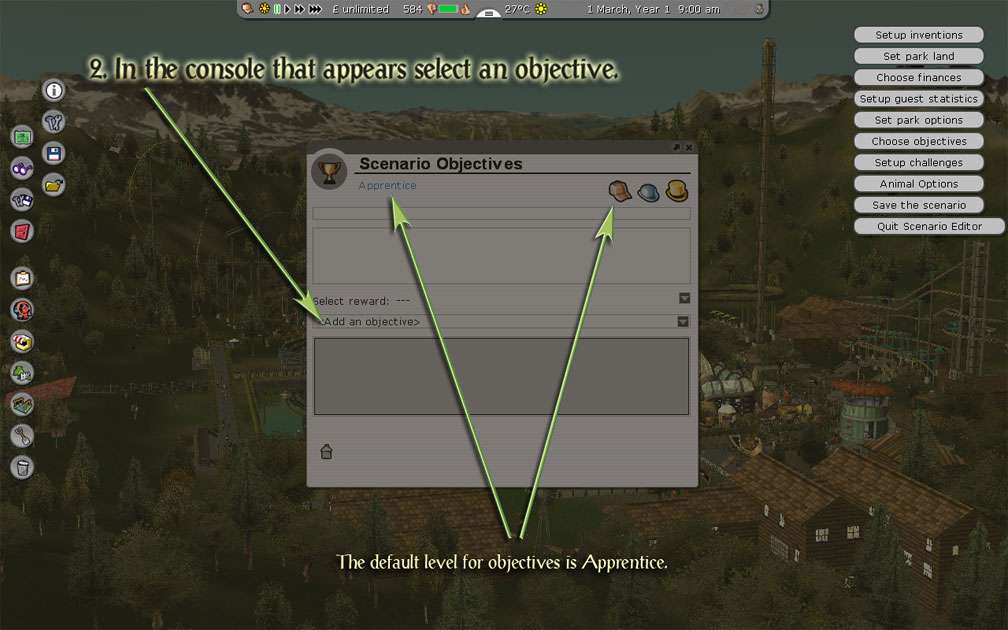
|
|

|
|
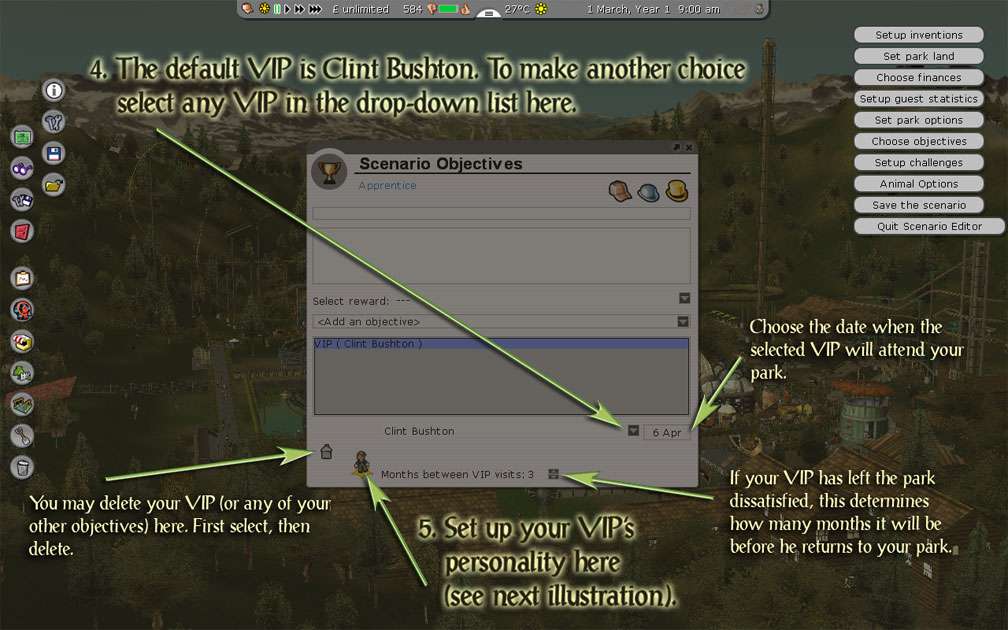
|
|
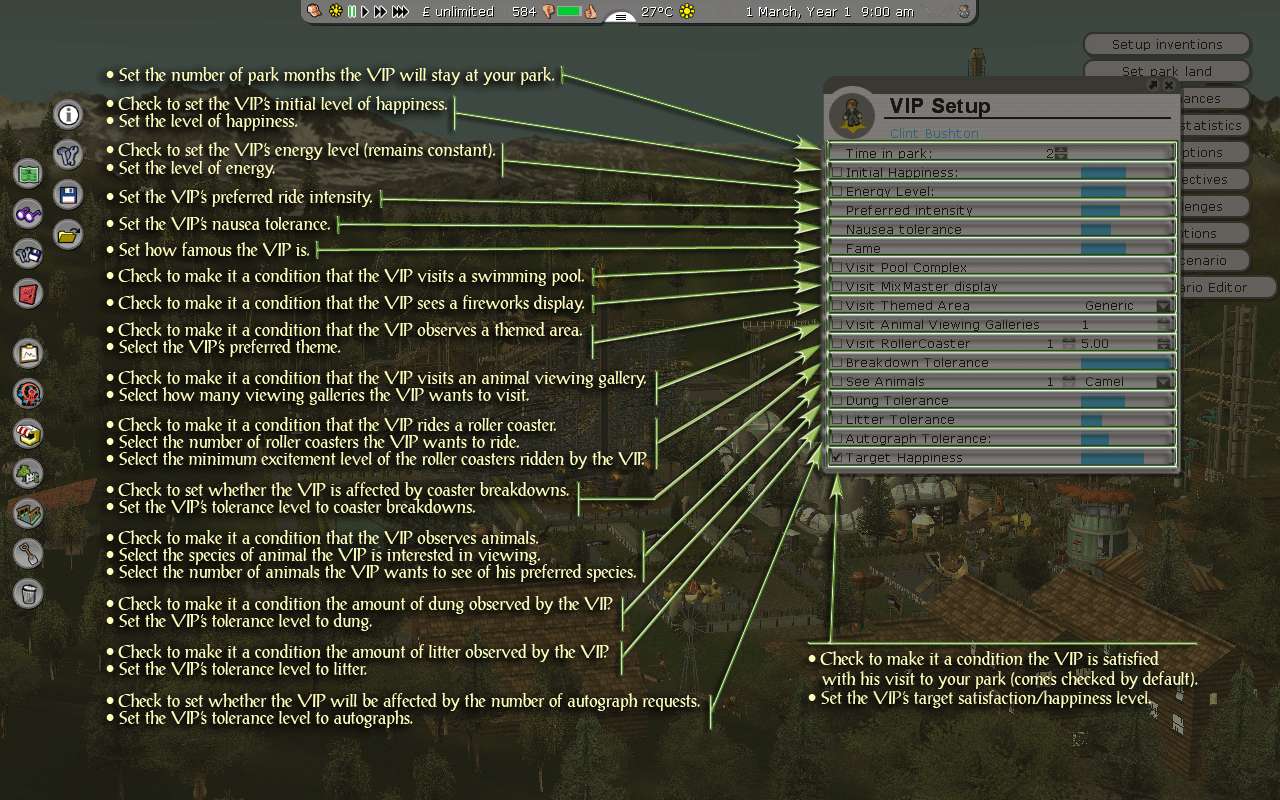
|